This solution lets you create relationships between two or more lists based on for example a lookup column connection. You can list all children in the parent element (the children has a lookup column targeting the parent). This is not possible out of the box in SharePoint.
You can also have any kind of dynamic query based on values in the current form. You can for example pull in information from a list based on a selection i a choice column. Please note that this last example will not pull in this information on the fly when changing the selection, but when the form is loaded in DispForm, EditForm or in a list view.
This solution also lets you create new children from the parent (both DispForm, EditForm and in list views), and lets you auto-populate the “connection” to the parent element to ensure a connection.
Image from the GUI
Image may be NSFW.
Clik here to view.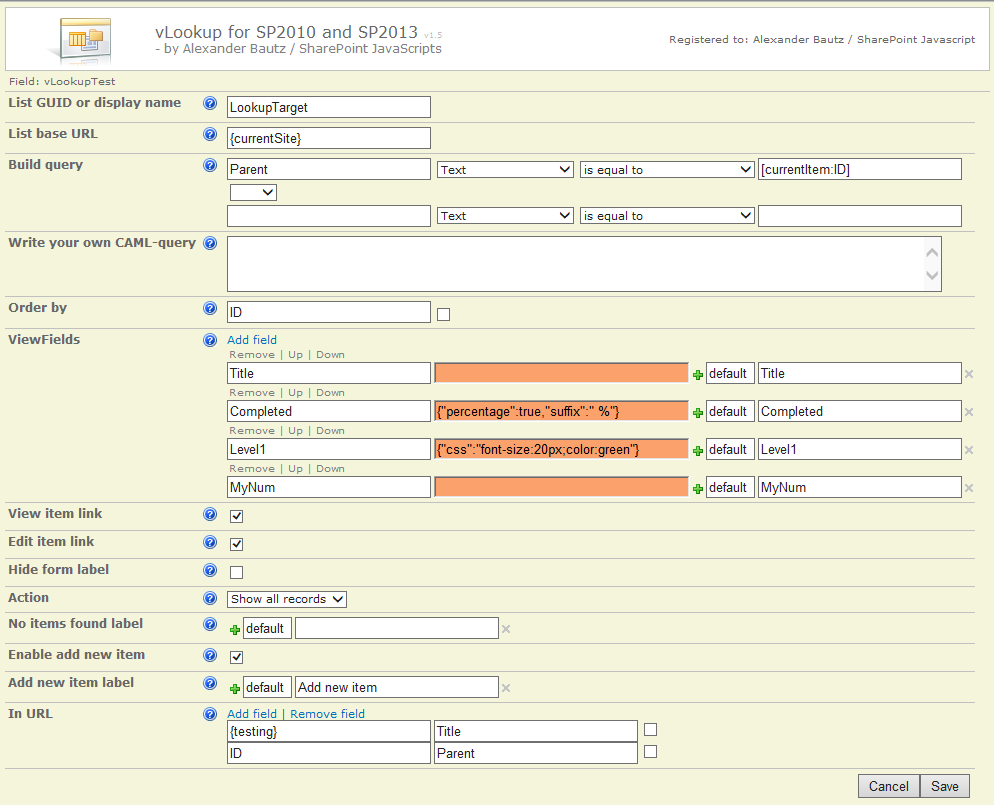
I have previously posted two articles in this series:
vLookup for SharePoint 2010
vLookup now supports SharePoint 2013
This one is done mainly for compatibility with the Dynamic Forms for SharePoint solution, but I have redone the code and also fixes a few bugs and adds some new features:
- The creation of the configuration list is now triggered when you first enter the setup. This is done to prevent some rare bugs where the list is not detected onload, thus asking to create it despite it already exists.
- The heading for number columns are now aligned right (as the values)
- Fixed bug where exiting the setup did not load the form with its item-ID.
- Added custom css for the viewFields. Hover over the help icon to the right of the “ViewFields” section for details.
- Added option to enter a license code to remove the PayPal-logo in the top of the GUI
Refer this solution in the CEWP where you set up the DFFS solution (DispForm and EditForm) like this:
<link type="text/css" href="/Scripts/DFFS/default.css" rel="stylesheet"> <script type="text/javascript" src="/Scripts/jquery-1.10.2.min.js"></script> <script type="text/javascript" src="/Scripts/spjs-utility/spjs-utility.js"></script> <script type="text/javascript" src="/Scripts/vLookup/vLookup.js"></script> <script type="text/javascript" src="/Scripts/DFFS/dffs.js"></script>
To use this as a standalone solution, you must do the configuration in the CEWP code like this:
<script type="text/javascript" src="/Scripts/jquery-1.10.2.min.js"></script> <script type="text/javascript" src="/Scripts/spjs-utility/spjs-utility.js"></script> <script type="text/javascript" src="/Scripts/vLookup/vLookup.js"></script> </script>
Refer the previous articles in this series for details on the setup process.
Get the code for the file “vLookup.js” here.
In this version I have added support for providing a licence code for removing the PayPal-logo and displaying a “Registered to” text in stead. To obtain a license code, please click the PayPal-logo, go to the PayPal site and donate whatever you feel this solution is worth to you. I will receive an email from PayPal, and I will send you a license code as soon as i read your email.
As this is JavaScript, there is of course no problem to bypass this license code and manually remove the logo, but please remember that I put in a lot of hours developing these solutions, and I appreciate a few beers now and then.
Please support the development of this solution by hitting the “beer button” in the top right corner of this page to buy me a few beers.
Please post any bugs or comments below.
Alexander