I have released v2.95 – you find it here
April 28. 2013
Bugfixes in v2.94:
- Fixed a bug regarding comparing date and time columns where the trigger column is empty.
April 14. 2013
Bugfixes in v2.93:
- Fixed bug in validating required rich text field when using non English letters.
- Fixed bug where fields appearing in the “orphan fields tab” when using Side by Side.
- Prevented the ID column from appearing in the “orphan fields tab”.
- Fixed bug where people pickers lost their value in EditForm in Chrome (and possibly other non-IE browsers).
There are changes in both “DynamicFormsForSharePoint_v2.js” and “default.css” – ensure you update both.
March 29. 2013
Bugfixes in v2.91:
- Fixed bug in side-by-side functionality regarding the “fields” not getting the correct fieldtype and fielddispname attributes.
- Fixed bug where the field label was repeated multiple times when combining side-by-side with readonly, and then switching tab.
I have released version 2.90 of Dynamic Forms for SharePoint with these changes:
- Added content type choice as possible trigger field.
- Added side-by-sice capabilities.
- Fixed a bug where the link to add tabs were missing for the first setup.
- Changed the function that dynamically resizes the dialog. This new function is created by Sing Chan, and can be found here
- Added a fix for some occurrences where the variable L_Menu_LCID was missing in a SP2013 setup.
- Fixed a bug in SP.UI.RTE.js that occurs when hiding rich text columns in SP2010. The workaround is provided by John Chapman.
Refer these articles for background information and setup instructions:
Dynamic Forms for SharePoint: Production
Dynamic Forms for SharePoint – Now with Tabs
Dynamic Forms for SharePoint: Now with support for SharePoint 2013
In NewForm and DispForm the content type is not visible other than in the URL. You must use the trigger “URL Query string parameter”, and “This value” like this:
ContentTypeId=YourContentTypeID
Please note that the default content type id not always shows up in the URL. If you click the “New Item” in the ribbon (in SP2010), it is included, but if you click the “Add new item” below the list view, it is not. You should therefore add rules for the “not default content type”.
How to find the ContentTypeId
Go to list settings, click the content type you want the id from, and then look at the URL. You will find it like this:
ctype=0x010300E461AB843CED5C47B6795DF8C440401A
In EditForm, you can select the content type select ine the trigger fields and address it by its display name.
I have added an option to place fields side-by-side in the tabs like this:
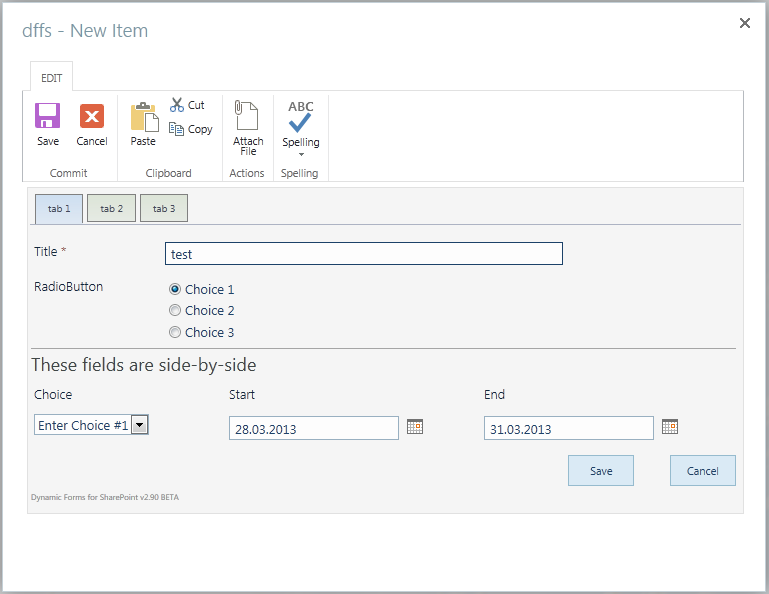
The configuration is setup like this:
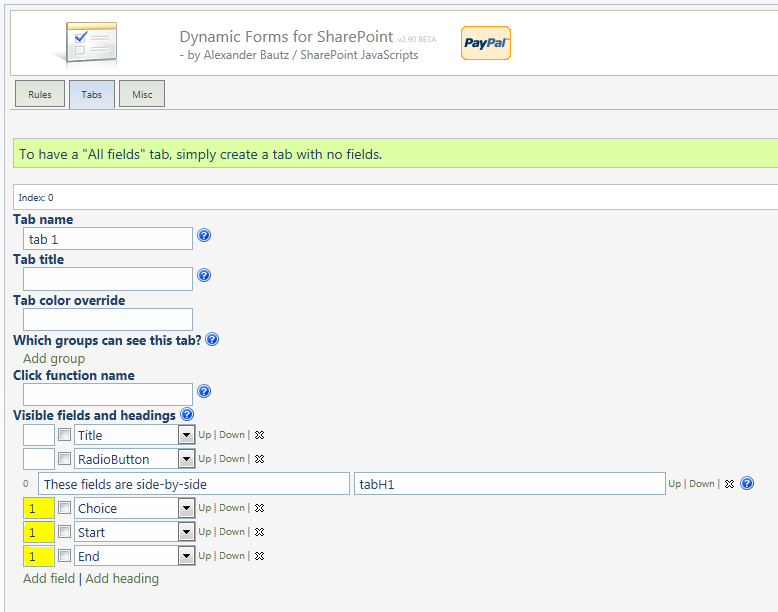
The yellow input fields is used to specify a common index number for the fields that are to be presented side-by-side. The fields will be lined up with the topmost field in the selection.
The checkbox is used to hide the form label for the fields like this:
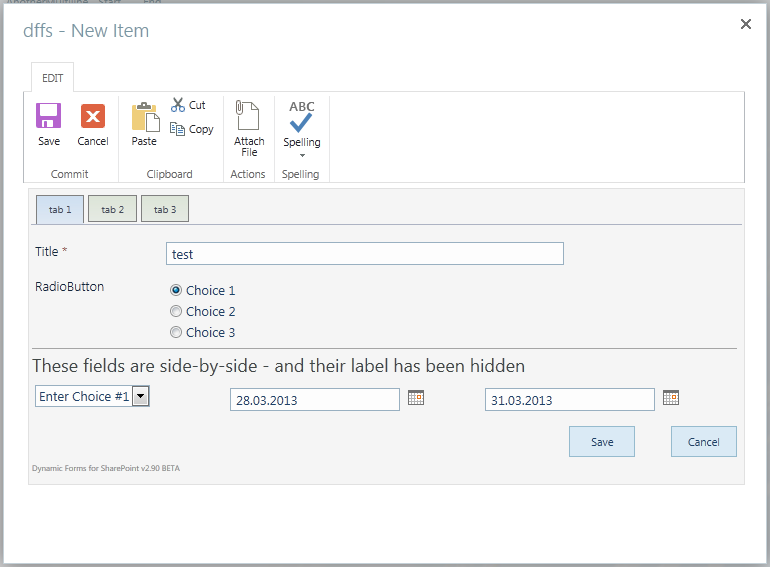
Please consider the side-by-side functionality BETA, and report any bugs back to me by adding a comment below.
Alexander